In today’s digital age, technology has made it easier to share presentations, photos, and videos with large groups of people. One of the most popular ways to share content is by connecting a tablet to a projector. However, for those who are not tech-savvy, this process can be daunting. Fear not! In this article, we will guide you through the step-by-step process of connecting your tablet to a projector. Whether you’re a teacher, business professional, or just someone who wants to share their favorite movie with friends, this guide will help you get the job done. So, grab your tablet, your projector, and let’s get started!

Types of projectors and tablets
Before we dive into the connection process, it’s important to understand the different types of projectors and tablets. There are two main types of projectors: standard and high-definition. Standard projectors are more affordable but may not provide the best picture quality. High-definition projectors, on the other hand, offer better resolution and image quality but come at a higher price point.
Similarly, there are two main types of tablets: iOS and Android. iOS tablets, such as the iPad, are known for their sleek design and easy-to-use interface. Android tablets, on the other hand, offer more customization options and are available at a lower price point.
When selecting a projector and tablet, it’s important to consider your specific needs and budget. A standard projector and Android tablet may be sufficient for casual use, while a high-definition projector and iOS tablet may be necessary for professional presentations.
Compatibility check between your tablet and projector

After selecting your projector and tablet, the next step is to ensure they are compatible with each other. This can be done by checking the ports and cables required for connection.
Most projectors and tablets come with an HDMI port, which is the most common way to connect the two devices. However, some tablets may require an adapter to connect to the projector. It’s important to check the specifications of your tablet and projector to ensure they are compatible.
Additionally, it’s important to ensure that your tablet and projector are on the same network if using a wireless connection. This can be done by checking the network settings on both devices.
Connection options: wired and wireless
There are two main ways to connect a tablet to a projector: wired and wireless. Wired connections require a cable to connect the tablet to the projector, while wireless connections use Wi-Fi or Bluetooth to connect the two devices.
Wired connections are generally more reliable and offer better picture quality, while wireless connections provide more flexibility and convenience.
Wired connection step-by-step guide
To connect your tablet to a projector using a wired connection, follow these steps:
- Turn off both the tablet and projector.
- Connect one end of the HDMI cable to the HDMI port on the projector and the other end to the HDMI port on the tablet (or adapter if necessary).
- Turn on the projector and select the HDMI input as the source.
- Turn on the tablet and wait for it to recognize the projector.
- Adjust the display settings on the tablet to mirror or extend the display to the projector.
Congratulations! You have successfully connected your tablet to the projector using a wired connection.
Wireless connection step-by-step guide
To connect your tablet to a projector using a wireless connection, follow these steps:
- Make sure both the tablet and projector are connected to the same Wi-Fi network.
- On the tablet, go to Settings > Display > Cast Screen.
- Select the name of the projector from the list of available devices.
- The tablet’s screen should now be displayed on the projector.
If your projector does not support wireless connections, you can use a wireless HDMI adapter to connect the two devices.
Troubleshooting common connection issues
Despite following the steps above, you may encounter some common connection issues. Here are some tips for troubleshooting:
- Ensure that both the tablet and projector are turned on and connected to the same network (if using a wireless connection).
- Check that the HDMI cable is securely connected to both devices and is not damaged.
- Restart both the tablet and projector if they are not recognizing each other.
- Ensure that the correct input is selected on the projector.
Best practices for presenting with a tablet and projector
Now that you’ve successfully connected your tablet to the projector, it’s important to consider some best practices for presenting:
- Use a remote control or wireless mouse to control the presentation from a distance.
- Test the presentation beforehand to ensure that all media is working properly.
- Use a dark background with light-colored text for optimal visibility.
- Keep the presentation simple and easy to follow.
Alternatives to connecting a tablet to a projector
If you don’t have access to a projector or prefer not to use one, there are some alternatives to consider:
- Use a TV with an HDMI port as a display.
- Connect the tablet directly to a computer monitor.
- Use a portable screen or projector.
Conclusion and final thoughts
Connecting a tablet to a projector may seem intimidating at first, but with the right equipment and steps, it can be done easily. By following the steps outlined in this guide, you’ll be able to share your presentations, photos, and videos with large groups of people in no time.
Remember to consider your specific needs and budget when selecting a projector and tablet, and to check for compatibility before making a purchase. Additionally, keep some best practices in mind when presenting to ensure a smooth and professional experience.
With these tips and tricks, you’ll be well on your way to becoming a presentation pro.


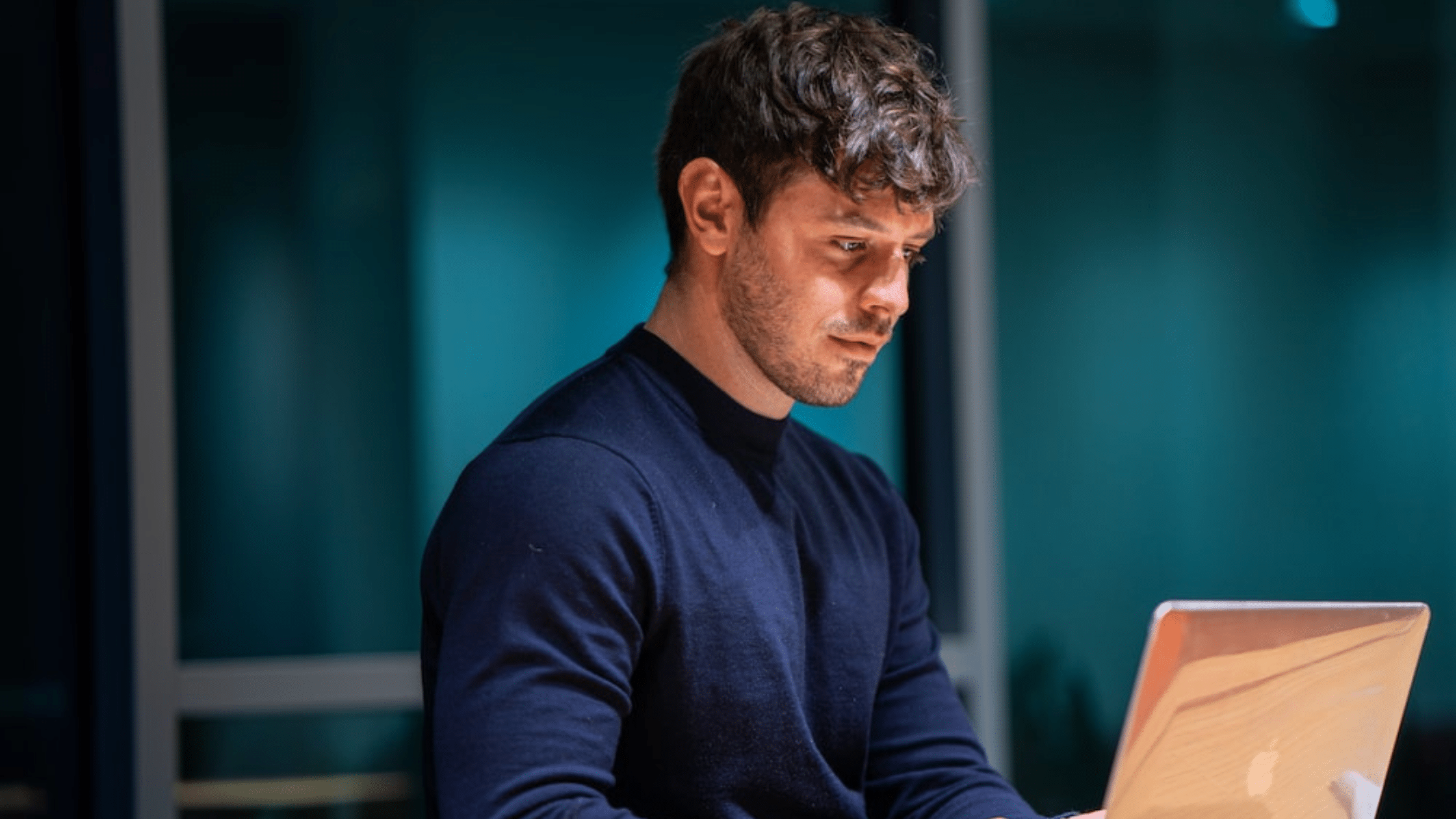
0 Comments